Why use EnGenius(take ENS202 as a example) as the wireless solution for the Outdoor LED signages
ENS202 is a high-speed, long-range outdoor 802.11n Wireless Bridge that operates on the 2.4 GHz band and is an ideal solution for building-to-building wireless bridging, for stable streaming of video from connected IP security cameras in parking lots or garages back to a company network, or for sending data to outdoor digital signage.
In summary from our practical experiences: EnGenius has advantages over the economic, distance of data transfer than the 4G and wifi.
Now let’s get start:
Preparation:
1. Laptop *1: Windows system(win7, win8, win10); integrated network card; WLAN card.
2. EnGenius (Type:ENS202) * 2 Sets, include 24V single port PoE adapter*2 PCS.
3. CAT5 net cable * 4 pcs*2m.
4. Novastar Asynchronous card/Box PSD100* 1 set.
5. Optional: WIFI + TeamViewer (if remote assistant needed)
6. Software: NovaLCT-Pluto installed on the controller PC.
Considering the IP of PSD100 is 192.168.0.220, the EnGenius IP is 192.168.1.1, our work will divide into 4 big steps:
Step 1: Change the PC’s local network IP address &set up the EnGenius Access Point and connect to the PSD100.
Step 2: Set up the EnGenius Client Bridge and connect to the controller PC.
Step 3: Change the PC’s local network IP address Match the two pcs EnGenius.
Step 4: Run NovaLCT-Pluto and match the hardware via EnGenius.
Step 1: Change the PC’s local network IP address &set up the En Genius Access Point and connect to the PSD100.
1st. The default IP of the En Genius is 192.168.1.1, so we have to change the PC’s TCP/IPv4 to 192.168.1.** to access the En Genius setting. This is a very important step:Go to <Control Panel>→<Network and Internet> →<Network and Sharing Center>→<Ethernet>, click Ethernet, go to <Properties>
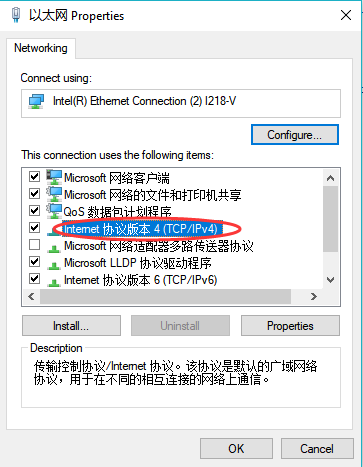
Choose (TCP/IPv4)
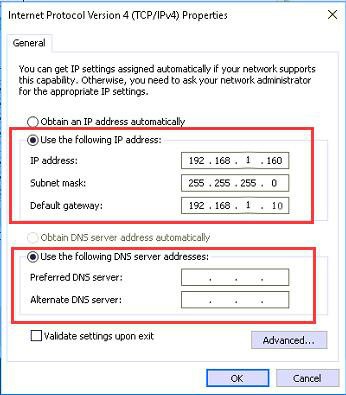
Set the IP address is 192.168.1. ***, make sure the third segment is 1, the En Genius IP is 192.168.1.**, so this is a very important setting step to make sure the we can log into the En Genius to set the parameters.
2nd. Hardware connection,please refer as below:

3rd, Open the Internet Explorer, Input the 192.168.1.1in the address bar, User name and password both are “admin”
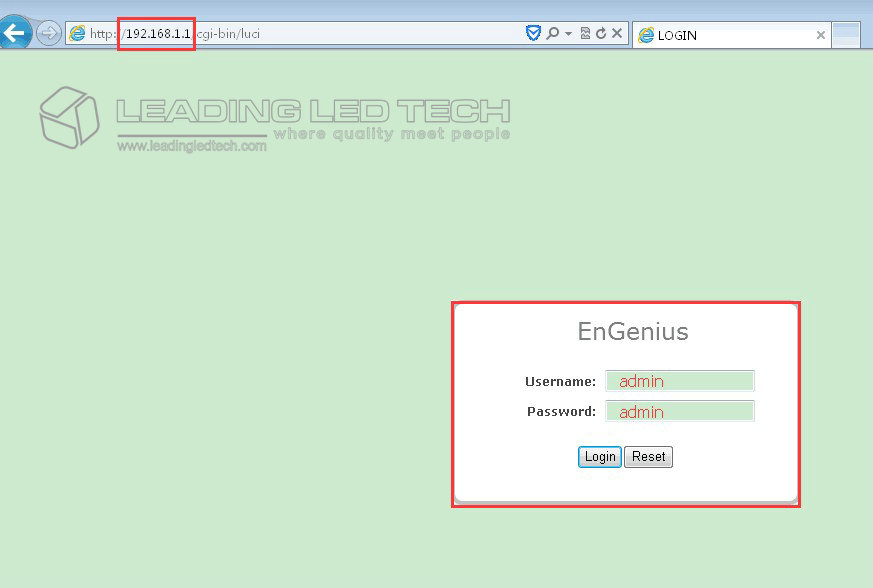
4th, Go to <Operation Mode>: Choose the【Operation Mode】 to 【Access Point】【Save & Apply】
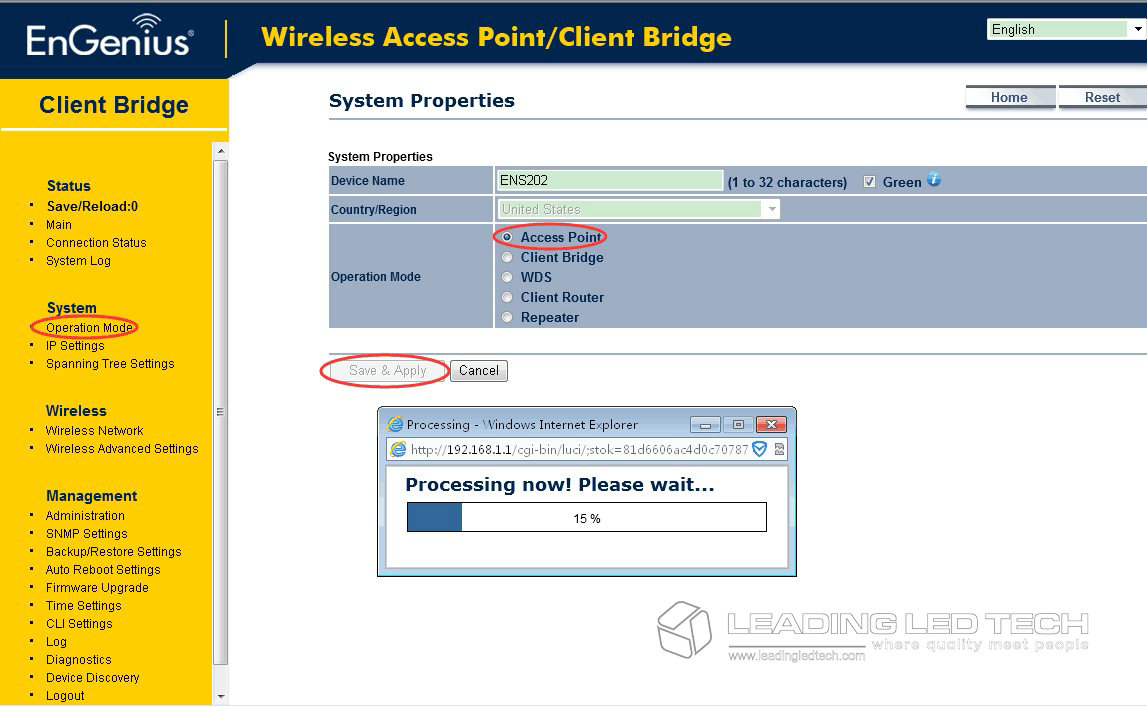
IP Settings: Go to【IP Settings】, considering the default IP of the PSD100 is 192.168.0.220 so we change the En Genius IP to 192.168.0. **, here we take it 192.168.0.110,click【Accept】 to save it.
**Attention: the forth segment IP cannot set to 220 or any other number that conflict with other hardware IP that in the same LAN.
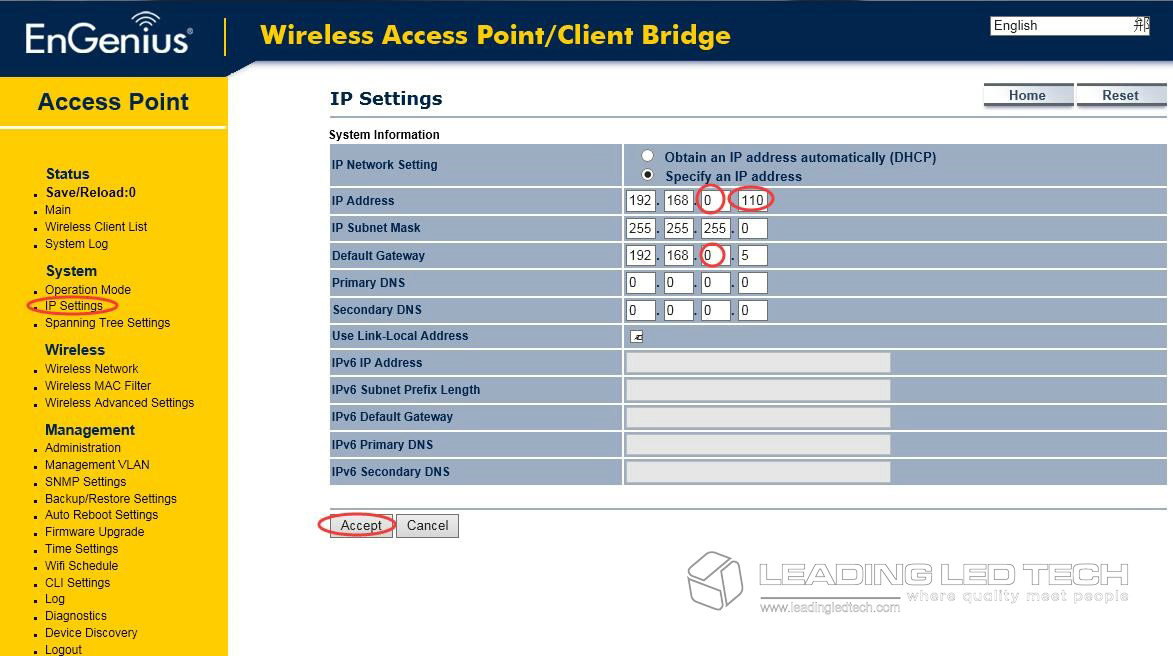
Save & Reload: Click【Save/Reload】,then【Save & Apply】 to finish the setting of the first En Genius.
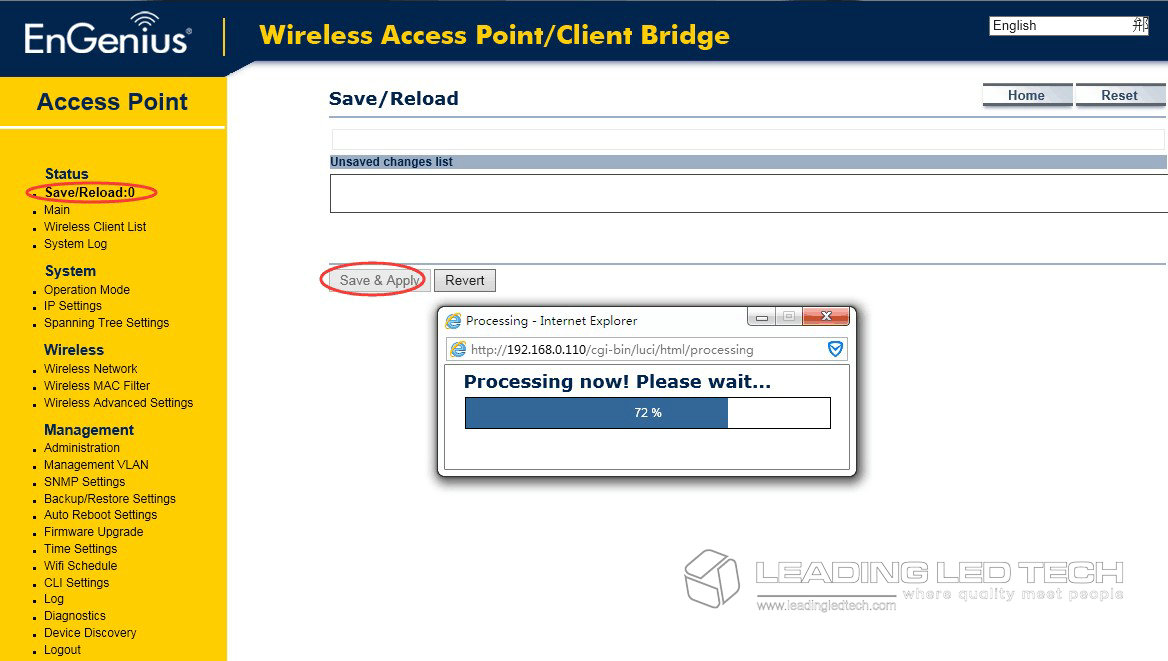
**Attention:①【Access Point】mode is set to connect with the Asynchronous card PSD100. ②After changed the this Access point En Genius IP to 192.168.0.110, you have to use the new IP to log in the En Genius via the internet explorer.
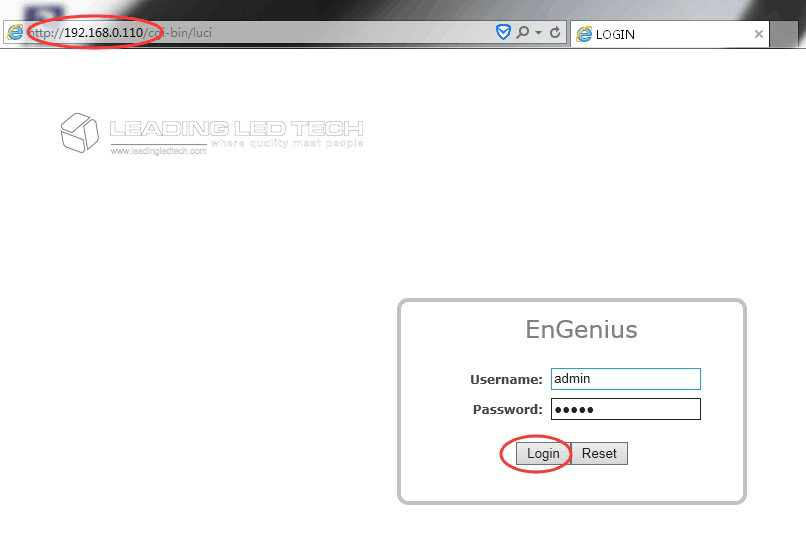
Step 2: Set up the En Genius Client Bridge and connect to the controller PC.
1st. Open the internet Explorer / Microsoft edge,Input the 192.168.1.1in the address bar, User name and password both are “admin”
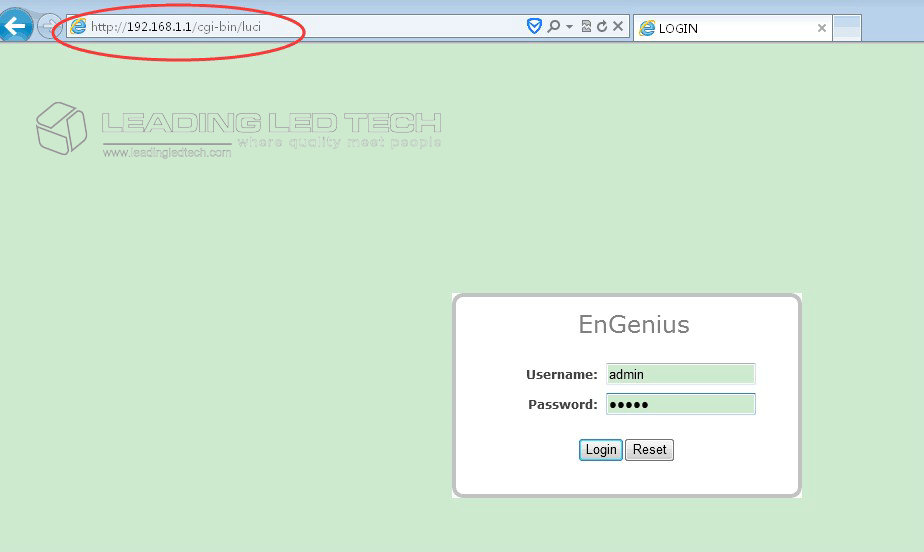
2nd. Go to <Operation Mode>: Choose the【Operation Mode】 to 【Client Bridge】 then【Save & Apply】
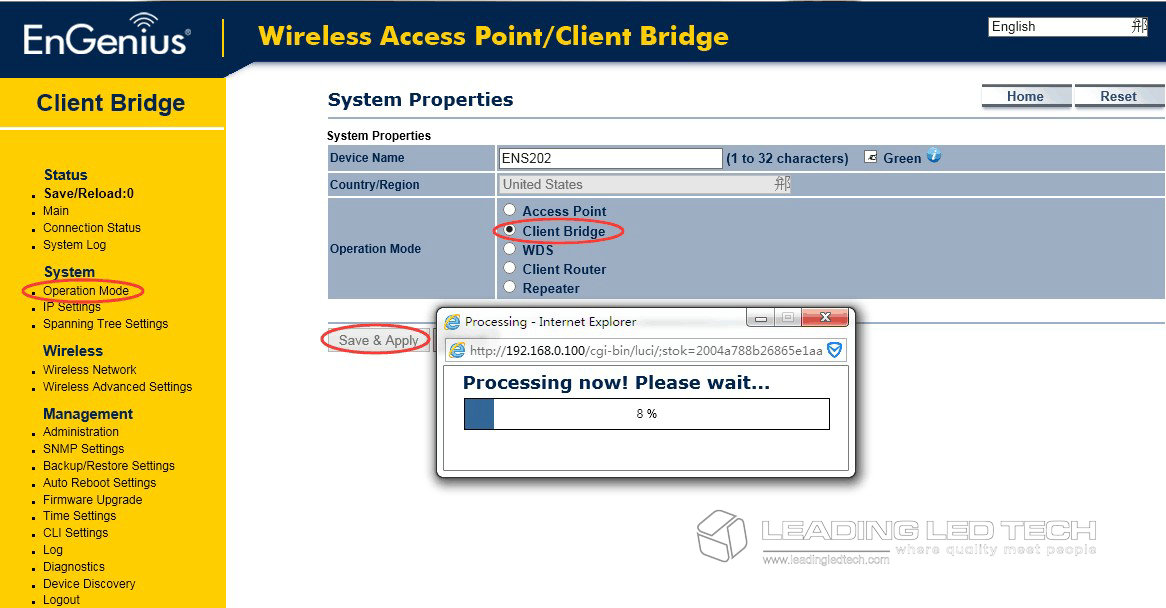
IP Settings: Go to【IP Settings】, considering the default IP of the PSD100 is 192.168.0.220 so we change the En Genius IP to 192.168.0. **, here we take it 192.168.0.100,click【Accept】 to save it.
**Attention: the forth segment IP cannot set to 220 or any other number that conflict with other hardware IP that in the same LAN.
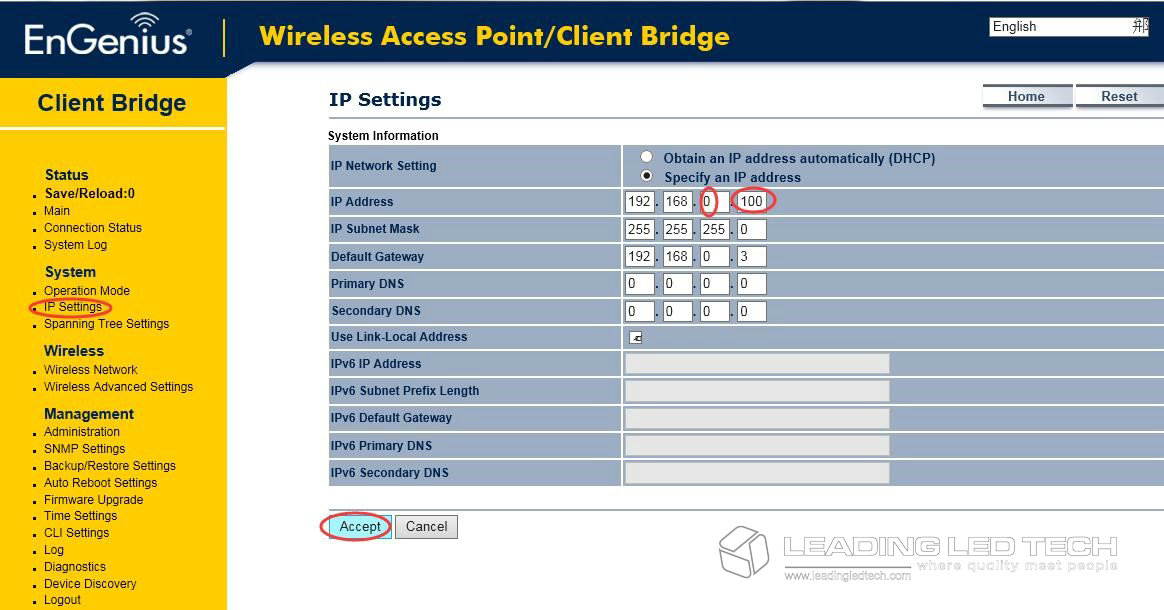
Save & Reload: Click【Save/Reload】,then【Save & Apply】 to finish the setting of the second En Genius.

**Attention:①【Client Bridge】mode is set to connect with the Controller PC. ②After changed the this Access point En Genius IP to 192.168.0.100, you have to use the new IP to log in the En Genius via the internet explorer.
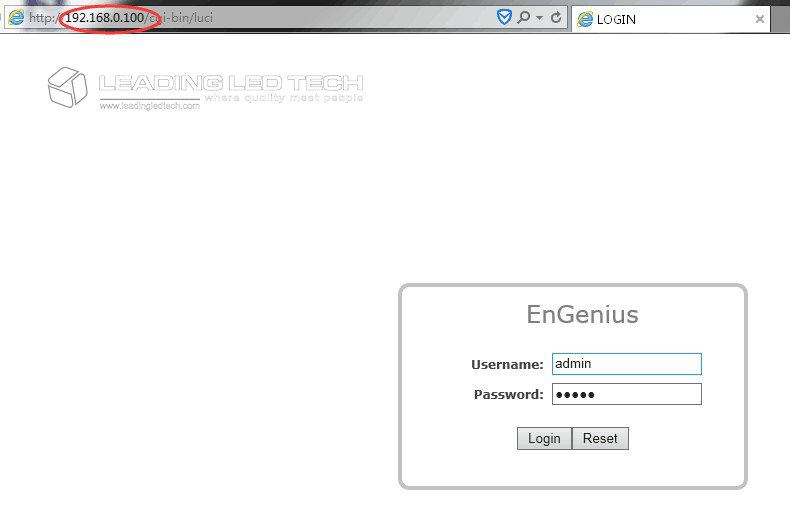
If you forget it the modified IP address, you have to reset the En Genius to factory set.
Step 3: Change the PC’s local network IP address Match the two pcs En Genius.
1st. Revised the controller PC’s IP address.With the two steps we did in ahead, now the En Genius IP is 192.168.0. **, the Asynchronous card default IP is 192.168.0.220. So we need change the laptop’s Ethernet IP address to 192.168.0. ** to make all the hardware get the communication through.
Go to <Control Panel>→<Network and Internet> →<Network and Sharing Center>→<Ethernet>, click Ethernet, go to <Properties>
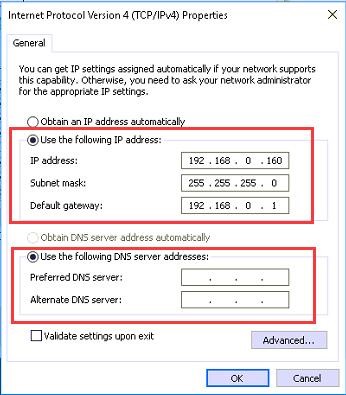
2nd, Match the two En Genius antennas.
①Hardware connection with right way: Client Bridge En genius + Controller PC; Access Point En Genius + Asynchronous card PSD100/PBOX100
Pics as below :

②Access in the Client Bridge En Genius via the Internet Explorer:
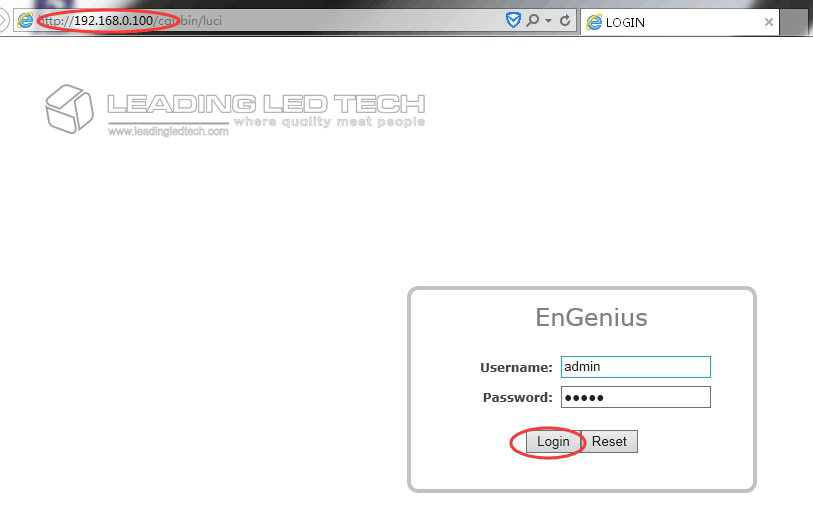
Go to【Wireless Network】,click【Site Survey】. Please make sure the other En genius is connected the Asyn card PSD100 well.
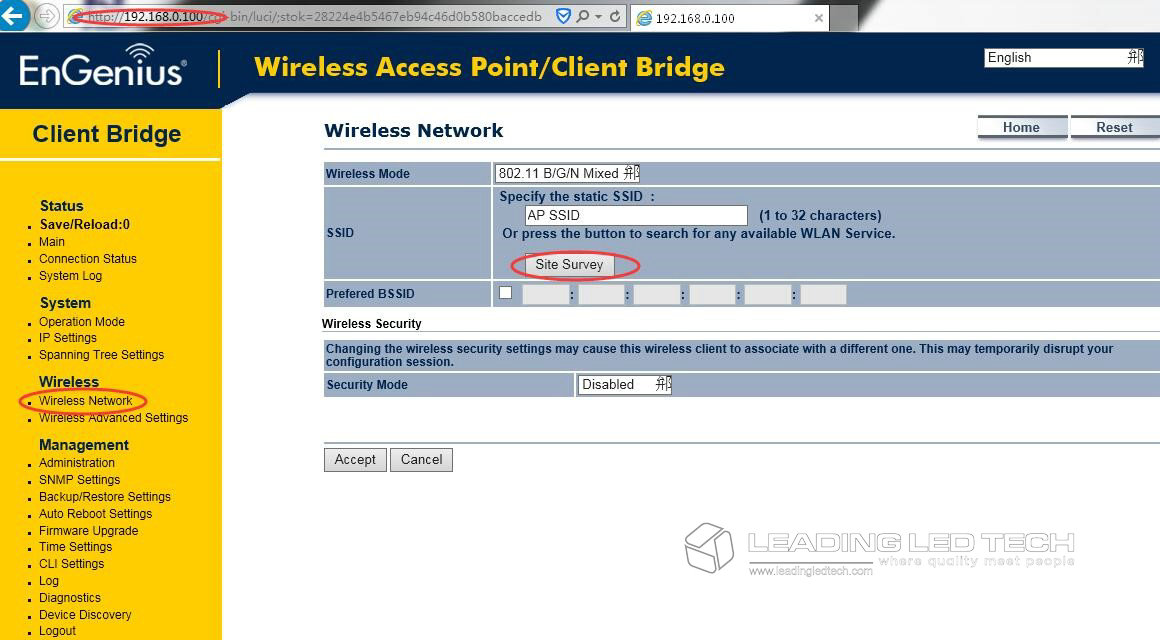
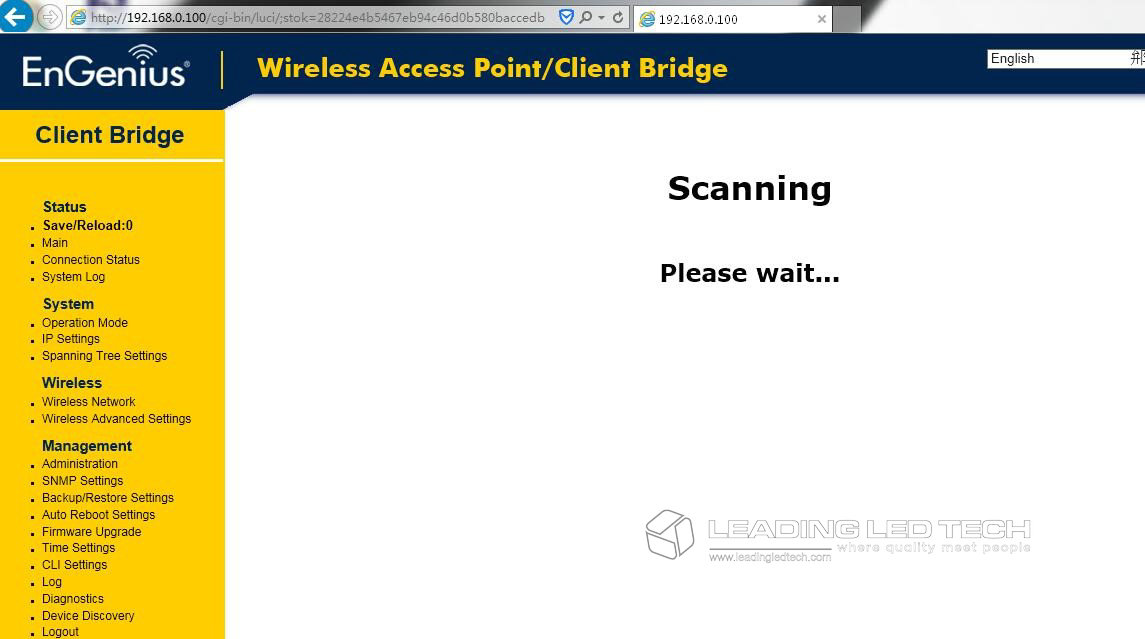
Find the other En Access Point En Genius signal , and choose it by click the BSSID
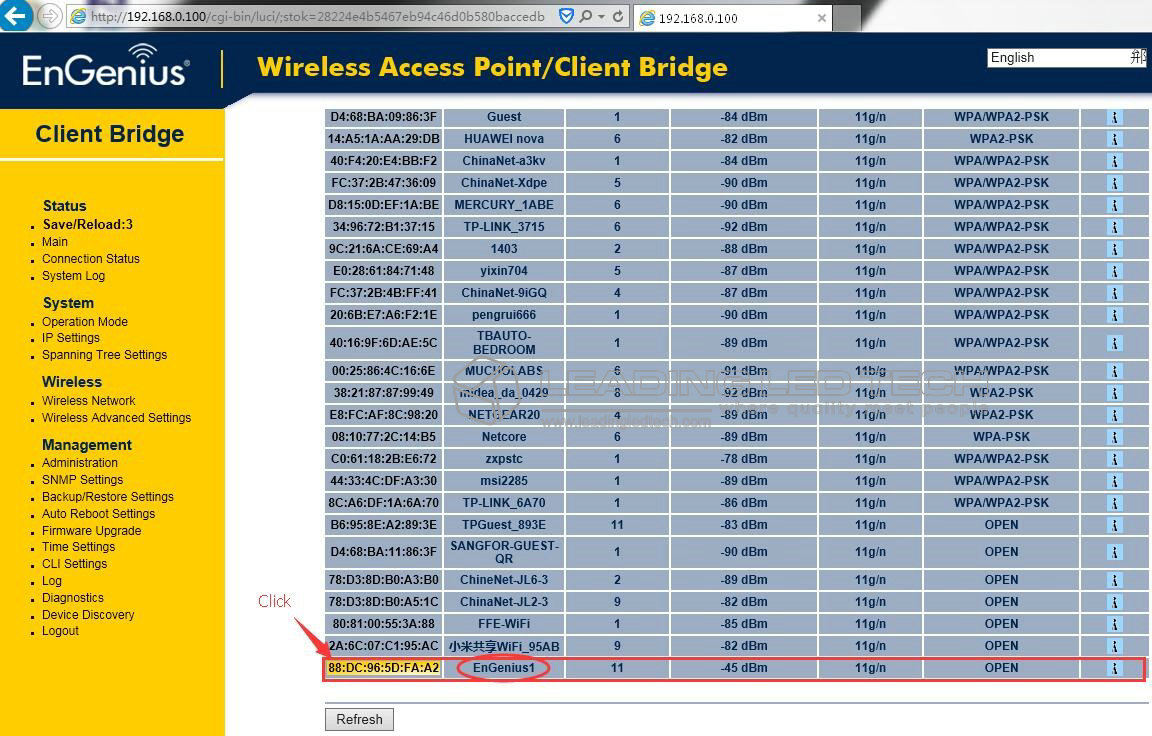
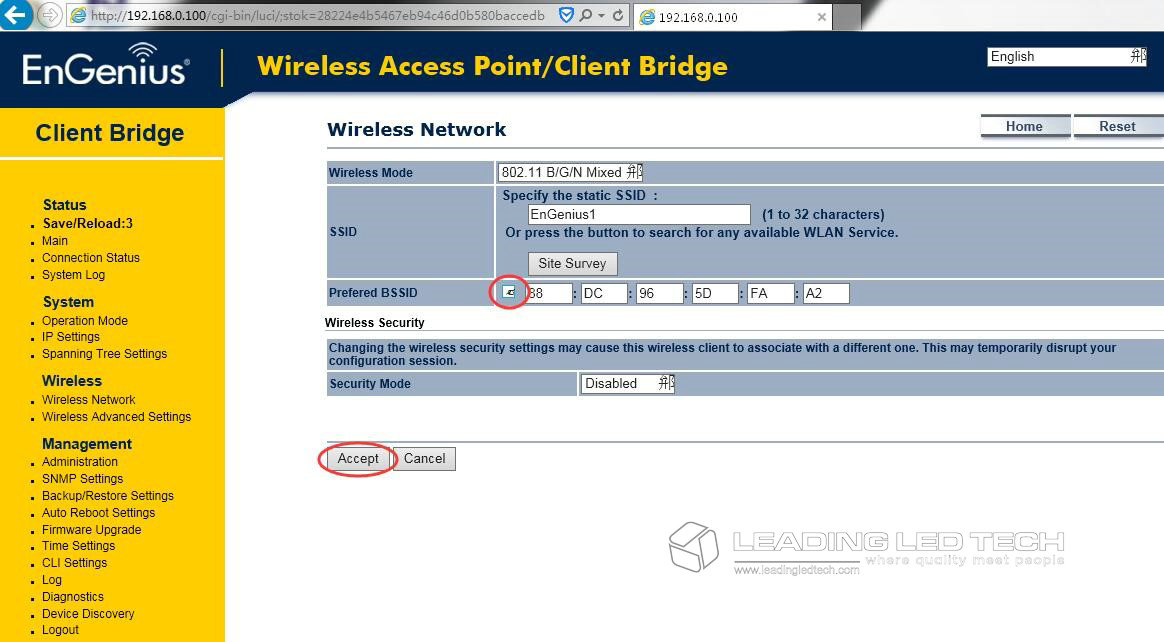
After the pair, Click【Save/Reload】,now the two En Genius are paired successful. You can quit the En Genius setting interface.
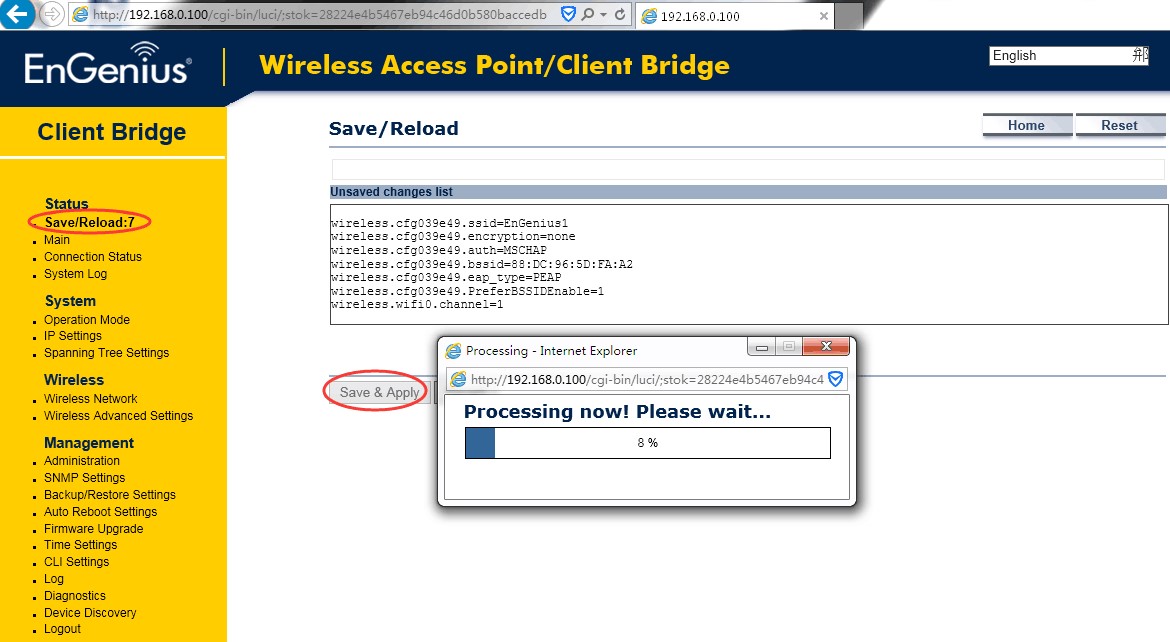
Step 4: Run NovaLCT-Pluto and match the hardware via En Genius.
1st. Run NovaLCT-Pluto as administrator.
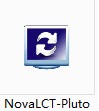
2nd Log in the software first, password is 666.
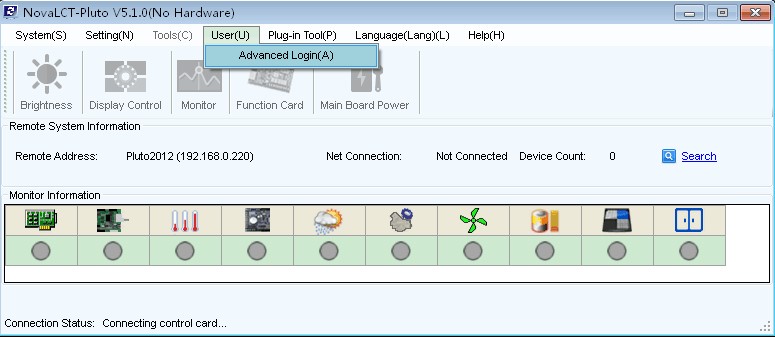
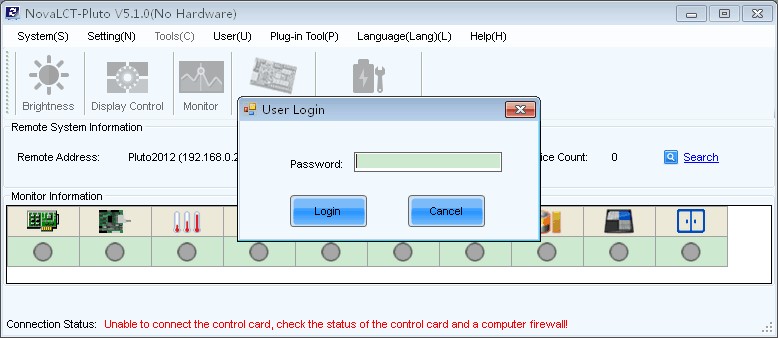
3rd. Go to Setting- Software Configuration
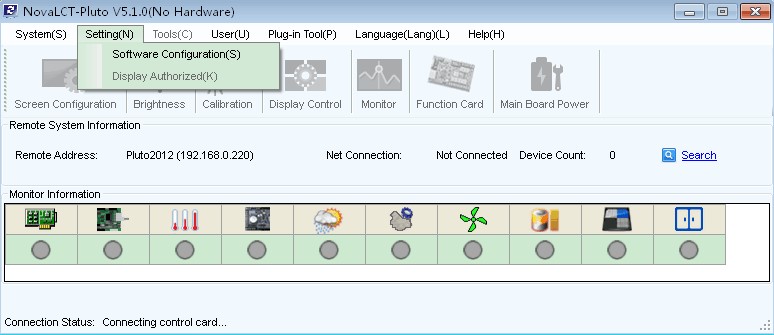
4th Choose the Connection IP which the third segment is 0 ,here is 192.168.0.160.
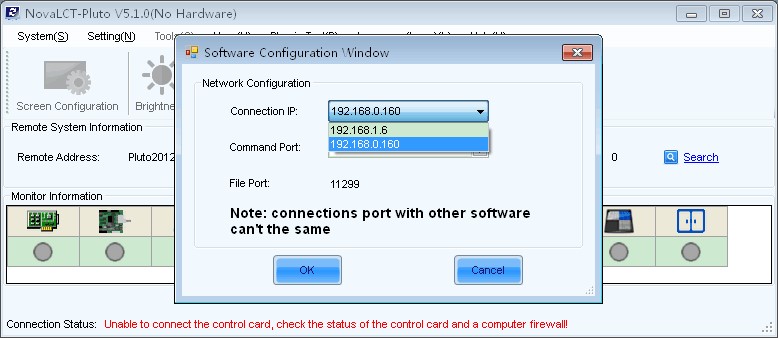
5th. Click here to search Display. Find the PSD100 and then connect the display.
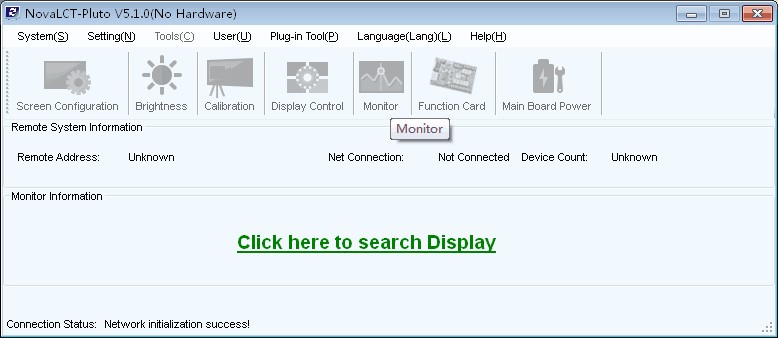
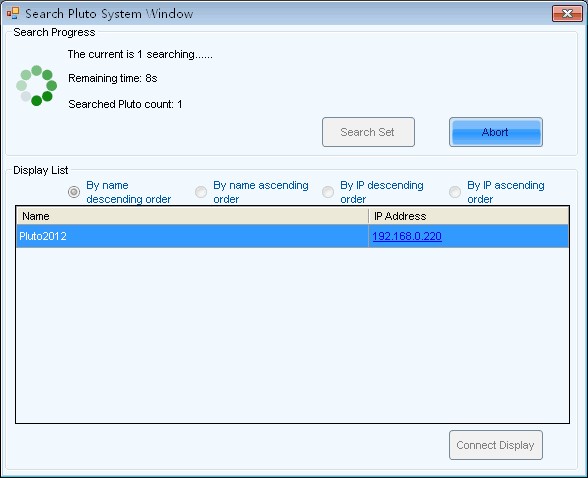
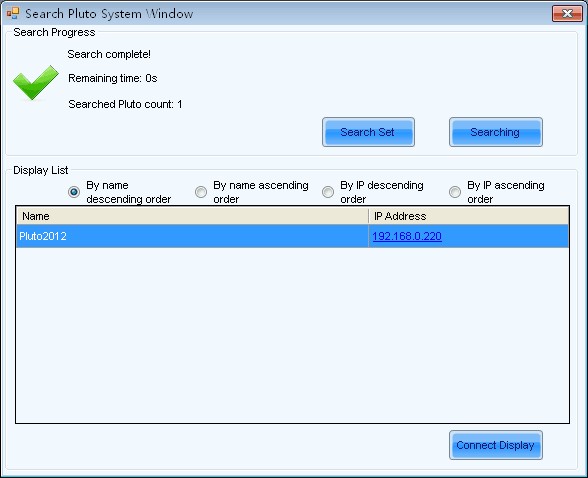
6th. If the connection is success, the interface will brighten from grey color and the “No Hardware” text will disappear. Now you can do any settings with the wireless way.
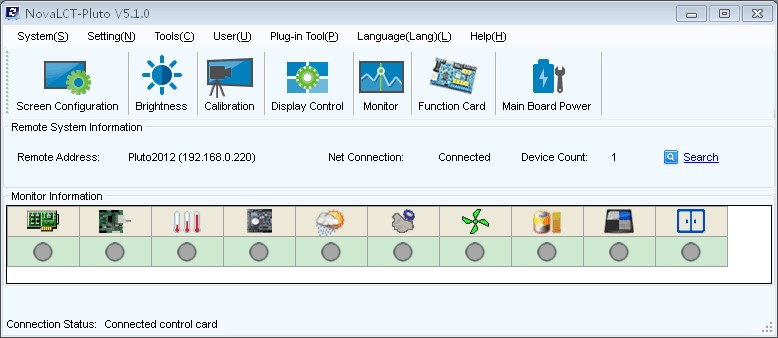
## In order to make sure you don’t mix the two EnGenius while you do the connection, you can make two marks on them separately.


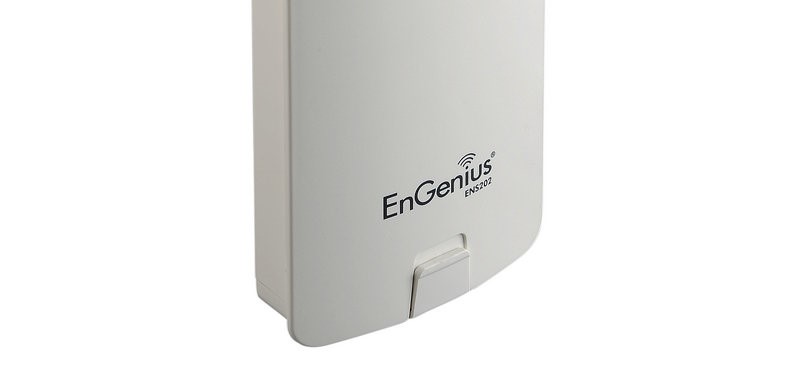
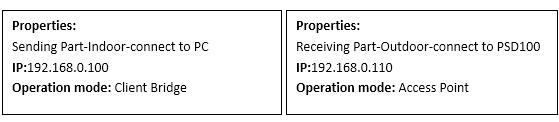


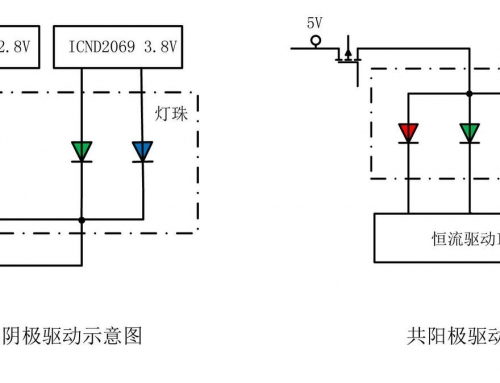


Leave A Comment
You must be logged in to post a comment.